End User Guide
Logging in with SSH Key
2min
To enable this feature, the user needs to navigate to the SSH key manager screen to generate a new public and private key. Admins can manage user group authorizations for passwords and SSH keys. To generate new public and private keys:
- Navigate to User Management > SSH Keys Management.
- Click the Generate New Key Pair tab.
- A pop-up window will open with the choices: a) Download Public Key, b) Download Private Key, and c) Copy to Clipboard.
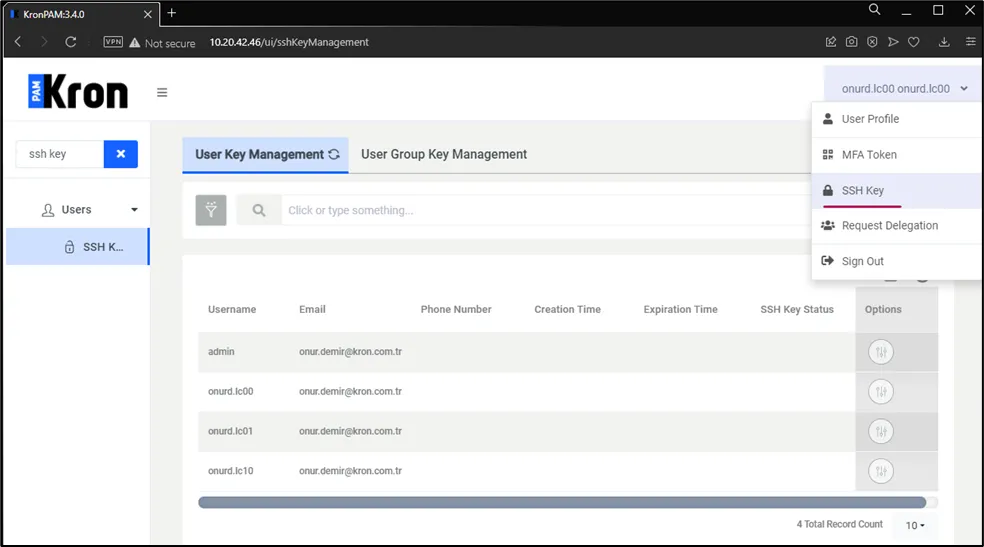
Generating new key pair

Generating new key pair
To upload the public key:
- Navigate to User Management > SSH Key Manager.
- Click the Upload Public Key tab.
- Copy-paste a public key into the open window and click Save. If an SSH Key is not used to log in to the Kron PAM SSH Proxy, the uploaded public key must be deleted by following the steps below:
- Navigate to User Management > SSH Key Manager.
- Click the Remove Public Key tab.
- Click Yes on the open confirmation pop-up window.