Desktop Client for Windows Use...
Configuring a Server
2min
Follow the steps below to configure a server to connect to:
- Open the Kron PAM Desktop Client, and click Connections on the Login screen.
- Click Add. The Add Server window opens. Configure Kron PAM server settings:
- Enter Kron PAM’s server IP in the Address.
- Change the Port value according to the server type. For Kron PAM servers with HTTP web GUI, the port should be 80. For HTTPS web GUI, the port is 443, and make sure to toggle the Use SSL option.
- (Optional) Toggle the Make Default Connection on if you want this server selected by default in the Login screen.

Configure the server settings
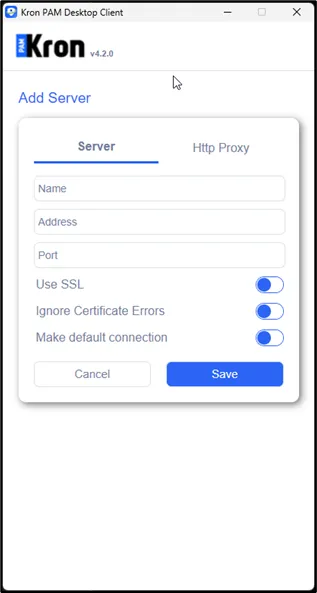
Click Save
- Click Save. After you add the server successfully, it will show in the servers list.
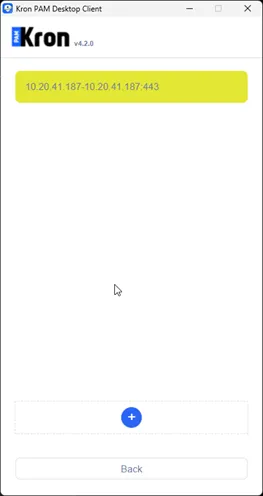
Server is added successfully
- Click Return to go back to the Login screen.