End User Guide
Connecting with HTTP/HTTPS Pro...
Connecting to Kron PAM HTTP/HTTPS Proxy via Web Browser
3min
Users can use their web browser to connect to the Kron PAM HTTP Proxy. All web browsers support the HTTP Proxy functionality. However, Kron PAM recommends the Mozilla Firefox web browser since its proxy configurations can be done without affecting the computer’s proxy settings. Other web browsers use the operating system’s proxy settings, and to use them, the operating system proxy settings should be configured for an HTTP Proxy.
The Mozilla Firefox web browser can be configured with the following steps:
- Open Settings > Network Settings.
- In Proxy Settings, select Manual Proxy Configuration.
- In the HTTP Proxy field, enter Kron PAM’s IP address or URL
- In the Port field, enter Kron PAM’s port.
- Check the Use this proxy server for all protocols checkbox.
- Open the allowed http/s pages on the web browser.
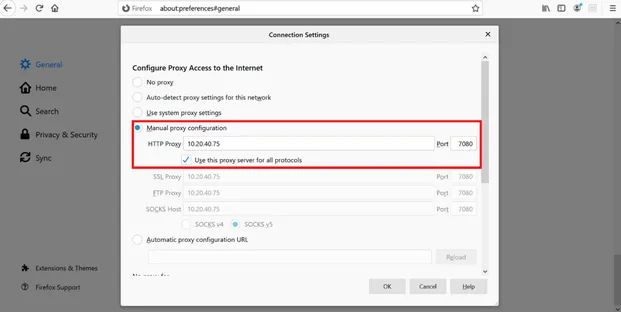
HTTP Proxy Mozilla Firefox Settings
In addition to Firefox, other web browsers can be used for HTTP Proxies. To use other browsers, the Microsoft Windows proxy settings need to be changed.
To configure other web browsers for HTTP Proxy:
- Open Microsoft Windows Settings.
- Search for proxy and click the Change Proxy Settings result.
- Scroll down to find the Manual proxy setup.
- Turn the Use a Proxy server toggle to On.
- Enter the Kron PAM IP or hostname in the Address text field, and 7080 in the Port field, and then Save.
- Open the allowed http/s pages on the preferred web browser.

Other Web Browser Settings