OneLogin Configuration
First you need to add Single Connect to OneLogin as an application. To add Single Connect as an application, perform the following configuration steps in OneLogin:
- Go to the Applications section in OneLogin.
- Click Add App and search for SAML Custom Connector (Advance).
- Enter a display name (such as Single Connect) and then click Save.
- Navigate to the Configuration tab of the created Single Connect App.
- Fill in the following parameters related to Single Connect:
Audience: singleconnecthost/samlCheck Ex: https://10.20.30.40/login-ui/samlCheck Recipient: URL: singleconnecthost/samlRecipient Ex: https://10.20.30.40/login-ui/samlRecipient ACS (Consumer) URL Validator: Set “.*” regular expression ACS (Consumer) URL: Same as Recipient Ex: https://10.20.30.40/login-ui/samlRecipient Single Logout URL: URL: singleconnecthost/samlLogout Ex: https://10.20.30.40/login-ui/samlLogout
The Email (SAML NameID) should be the same as the Single Connect username.
- After saving the configurations above, go to the SSO tab of the added application to extract some information for filling Single Connect SAML configuration.
Parameter Name | Example Value |
|---|---|
Issuer URL | |
SAML 2.0 Endpoint (HTTP) | |
SLO Endpoint (HTTP) | |
X.509 Certificate | -----BEGIN CERTIFICATE----- MIIEMjCCAxqgAwIBAgIUG2HXQgRMpy/pUehFqTqzw0YaelAwDQYJKoZIhvcNAQEF BQAwYTEsMCoGA1UECgwjS3JvbiBUZWxla29tdW5pa2FzeW9uIEhpem1ldGxlcmkg QXMxFTATBgNVBAsMDE9uZUxvZ2luIElkUDEaMBgGA1UEAwwRT25lTG9naW4gQWNj hkQm6mlNsRnfCipDrtz1lqf2VKgc9g== -----END CERTIFICATE----- |
After adding Single Connect as an application in OneLogin, you need to set additional configurations in Single Connect.
Step 1: Define the required parameters in Single Connect.
- Navigate to Administration > System Config. Man.
- Open the SAML Config tab.
- Fill in the following parameters related to OneLogin:
Parameter Name | Description | Example Value |
|---|---|---|
Enable SAML | It must be enabled to use SAML authentication. | |
SAML Entity ID | SAML Test Connector Issuer URL from the OneLogin Portal. | |
SAML Logout URL | SAML Connector SLO Endpoint (HTTP) URL from the OneLogin Portal | |
SAML Remote URL | Personal Portal URL | |
SAML URL | SAML Connector SAML 2.0 Endpoint (HTTP) URL from the OneLogin Portal | |
SAML X509 Cert. Key | SAML Connector X.509 Certificate from the OneLogin Portal. | *-----BEGIN CERTIFICATE----- MIIEMjCCAxqgAwIBAgIUG2HXQgRMpy/pUehFqTqzw0YaelAwDQYJKoZIhvcNAQEF BQAwYTEsMCoGA1UECgwjS3JvbiBUZWxla29tdW5pa2FzeW9uIEhpem1ldGxlcmkg QXMxFTATBgNVBAsMDE9uZUxvZ2luIElkUDEaMBgGA1UEAwwRT25lTG9naW4gQWNj hkQm6mlNsRnfCipDrtz1lqf2VKgc9g== *-----END CERTIFICATE----- |
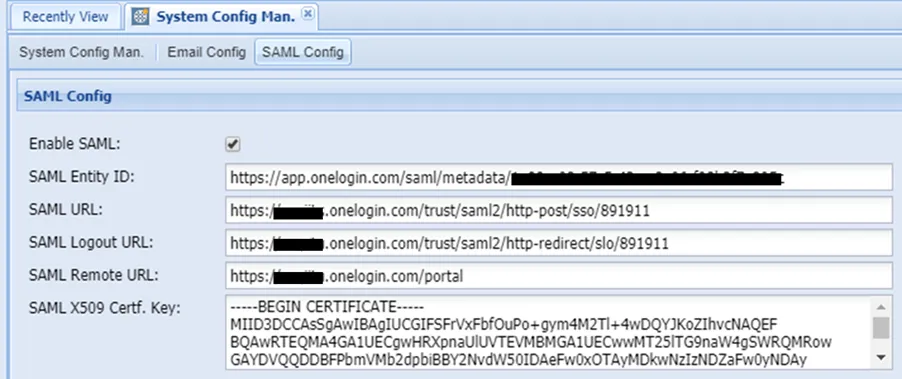
Step 2: Add TomcatCorsFilter to the tomcat configuration file. After setting the required configuration in Step 1, you need to TomcatCorsFilter in the tomcat configuration:
- Open the web.xml file under the following directory. /u01/netright-tomcat/conf
- Find TomcatCorsFilter part and add Onelogin URL, as shown below in bold.