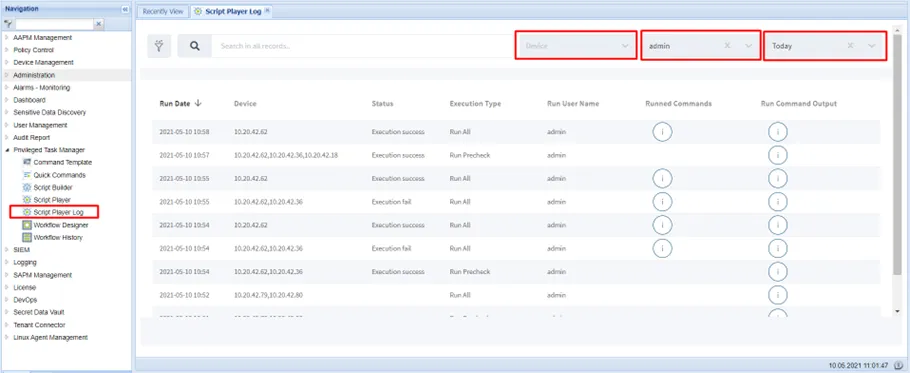Running a Script
Users can run admin pre-defined scripts on the Script Builder section of the Script Player Screen:
- Log in to the Kron PAM Web GUI.
- Navigate to Script Designer > Script Player.
- Click on a defined Script.
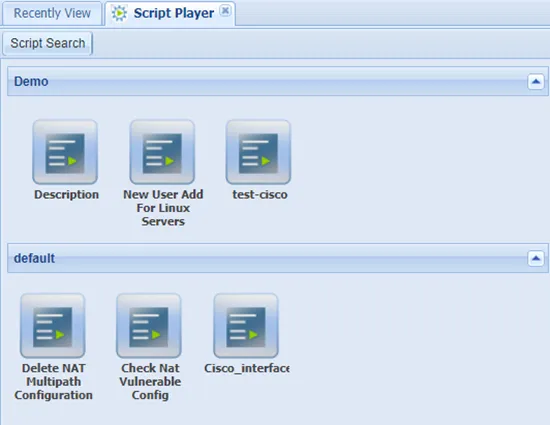
- Select the device, fill in the other required fields, and click the Run button.
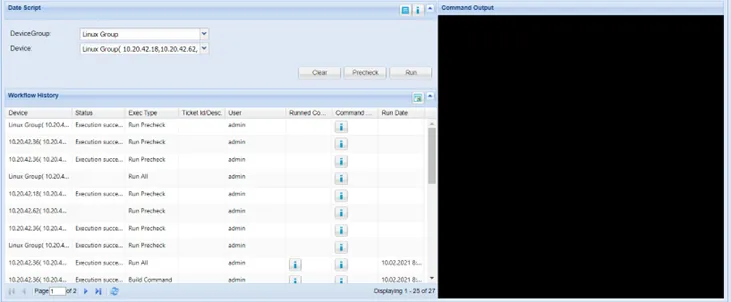
- Click the Yes button to run the script:
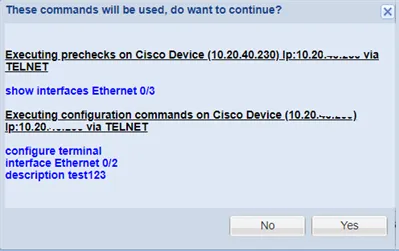
Executed script details are displayed in the Command Output window on the right or in the Executed Commands and Command Output fields in the Workflow History section. The Device dropdown lists the devices that are assigned to the selected Device Group. Users can select multiple devices from the Device dropdown, and the Command Output section displays the result of the executed script for each device selected. Command output is expandable; if the output is too large, users can expand its size accordingly.
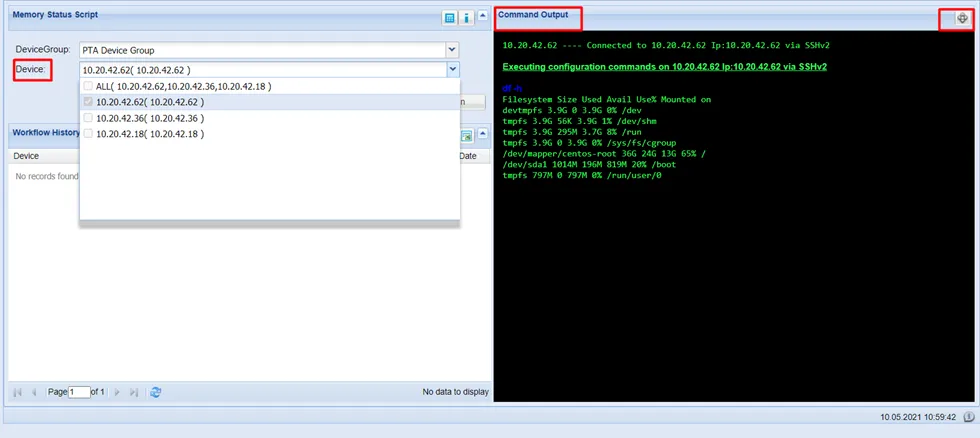
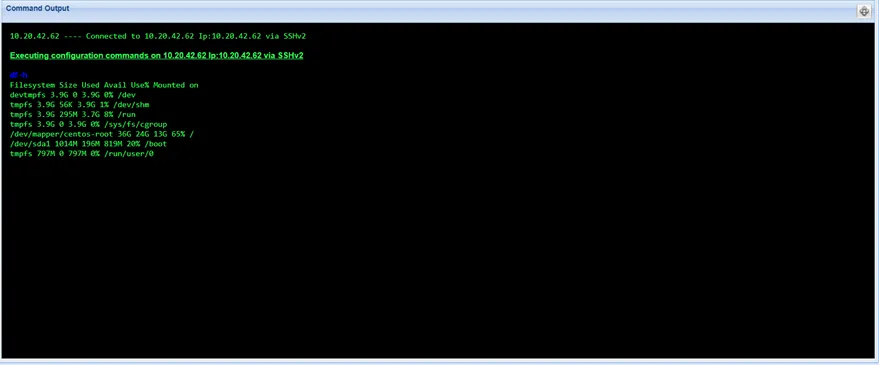
The Script Player Log screen displays all details of the executed scripts. The script details can be filtered by time, user, and device information. The result set includes the information on executed commands, command outputs, their status, and details.