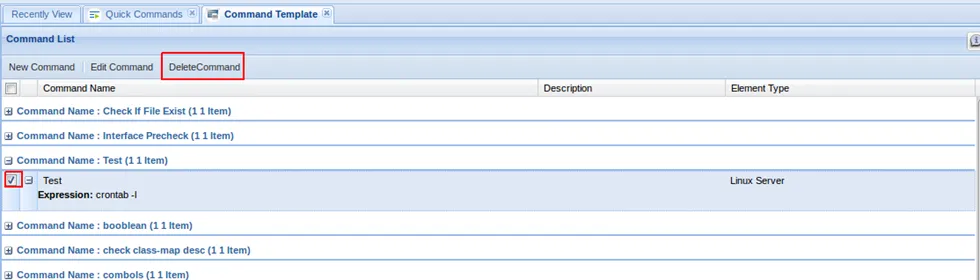Adding New Command Templates
The Command Template menu enables the management of commands used in scripts or pre/post checks. The defined commands are listed in the Command Template window.
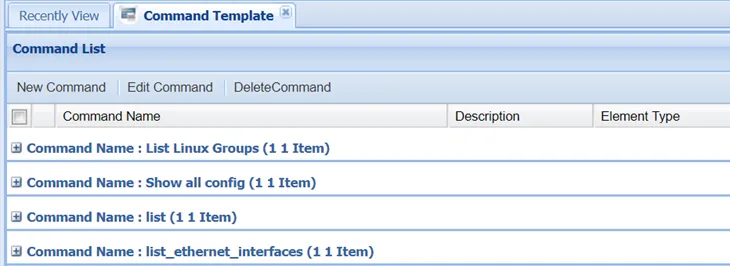
This tab is used to create new commands to be used in scripts as pre/post checks or dynamic combos.
- Log in to the Kron PAM Web GUI
- Navigate to Utility > Command Template.
- Open the New Command tab.
- Fill in the required fields.
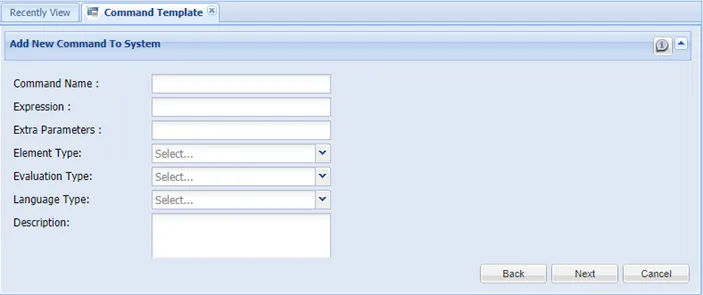
Command Name: Used for the command name seen on the topology tab command.
Expression: The command is written in this field.
Extra Parameters: Form action becomes a general variable.
Element Type: Select device vendor type.
Evaluation Type: Select command type (check or combo):
Check: commands are used as pre or post-check commands.
Combo: commands are used in the script when variable input is required.
Language Type: Select Language Type (SCL or JavaScript).
Description: Command description information Screen Buttons
Back: Returns to the previous Command List.
Next: Add a new command to the command templates.
Cancel: Clears the process and returns to the listing screen.
If extra parameters are added, the screen below is displayed. More than one parameter can be added. There should be a space between extra parameters, like “%input1% %input2%”
Outputs of the defined commands can be used in the script builder module as an input area.
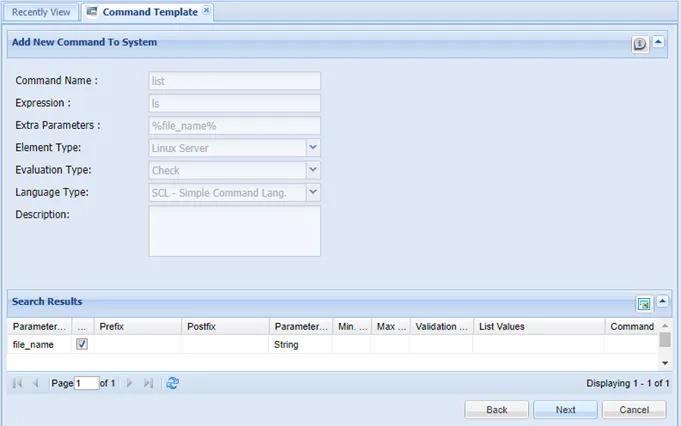
Output configuration can be managed in the next screen:
- Expected output should be defined in the output area, to check that the command to be run has an expected output.
- Click Save Output.
- Fill in the Format Actions area, and click the Format Output button to match the command result to the expected output format when the command executed with an input is entered in the required parameter.
After filling out the required fields, the command is saved by pressing the Next button.
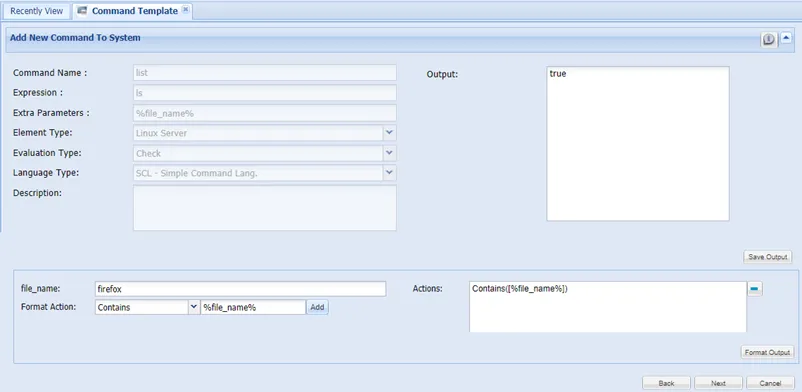
Edit Command
The Edit Command tab is used to change command configurations:
- Select a defined command to edit.
- Click the Edit Command tab.
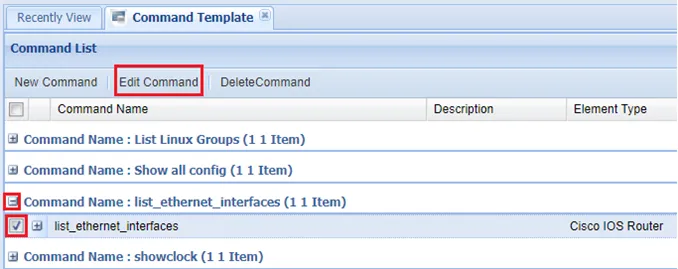
Delete Command
The Delete Command tab is used to remove a command:
- Choose a defined command to edit.
- Click the Delete Command tab.